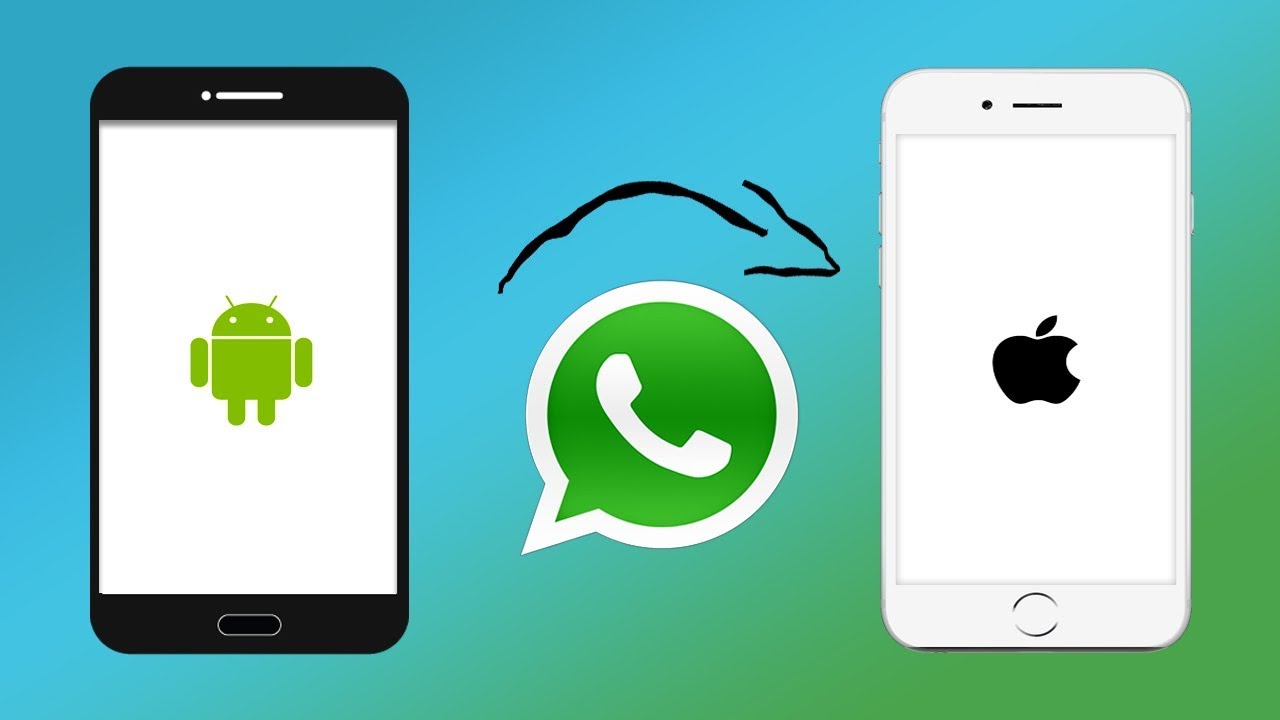
How to Transfer WhatsApp from Android to iPhone
Right after the first excitement of owning a new iPhone, you would probably like to get the contacts, data and apps transferred from your old phone to your new iPhone. For other kinds of data transfer, it could be relatively easier. Yet, honestly, it could be a little tricky to transfer an app like WhatsApp. And especially you would expect a thorough transfer with your WhatsApp's info and history in full. Supposed that you were using an Android phone previously, how to transfer WhatsApp from Android to iPhone raises a big question mark.
We've summarized some working solutions to answer that. Hopefully this guide we are going introduce will make your WhatsApp transfer from Android to iPhone easy. In this blog, we are going to share the easiest ways to transfer WhatsApp from Android to iPhone. These methods are proved doable without effort, and have been highly recommended by experienced smartphone technicians. Let's go for it, right down to the details.
No 1. Use a Software Program to Transfer WhatsApp from Android to iPhone-The Simplest Way
To transfer WhatsApp from Android to iPhone via a software program can be the most convenient way to operate. The best known third-party applications to get the job perfectly done are MobileTrans and AnyTrans for iOS. Let's see how MobileTrans does WhatsApp Transfer for you. All that you need to do is to simply follow a few easy steps as below:
Step 1: On your Mac or Windows PC, launch the MobileTrans. From home, select the WhatsApp Transfer feature, meanwhile, connect both your Android phone and iPhone to the PC.

Step 2: Select WhatsApp from the sidebar, and choose Transfer WhatsApp Messages from options there.

Step 3: MoibleTrans automatically detects your connected Android phone and iPhone, and marks them as source and destination (If they are wrongly marked, click the Flip button to correct them, make sure iPhone is the destination device).

Step 4: Click the Start button, and the transfer for WhatsApp chats will begin. The process won't take too long to complete. Once you are notified that it's completed, disconnect your both phones from PC.

Step 5: Now, open WhatsApp on your iPhone, newly transferred data will be automatically detected and allows you to restore to your iPhone. Then the whole process is done. You successfully transferred WhatsApp from Android to iPhone!
The benefits you deserve from a third-party software program like MobileTrans are that it smoothly transfers WhatsApp address book data and all other files, data related to WhatsApp, and that all data can be synced within minutes. Thus, using a third-party software program is the easiest, most recommended way to transfer WhatsApp from Android to iPhone. It's just a matter of a few minutes.
No 2: Use Email to Transfer WhatsApp from Android to iPhone
Here's another method to get the job done if you can spare a few minutes from your busy schedule. Transferring WhatsApp messages from Android to iPhone through your Email is also guaranteed to work perfectly. Since WhatsApp allows you to move some conversations to other contact via email, you can choose to email some selected conversations to yourself. I have to say this email method would have some drawbacks, like some email servers would prevent you from transferring your media files to your iPhone, and, to move important conversations, you have to do that one by one. That said, once you get started, you still find it convenient for WhatsApp transfer. Let's check out the steps required:
Step 1: On your Android phone, open WhatsApp, locate and open the conversation thread you would like to transfer to iPhone.
Step 2: Tap the option button with a hamburger icon, then choose the Email Conversation option.
Step 3: A question pops up asking you if you want to transfer the attached media files as well, make your choice by tapping the option accordingly(Recommended to exclude media files due to email servers' limitation).
Step 4: On your iPhone, enter the same email account, and open the Email you just sent to access the chat backup. You may download the chat when necessary.
This method is found more suitable for saving some selected conversations, instead of transferring the entire WhatsApp data. To put it another way, with Email, you can view your WhatsApp chats and store them for backup.
No 3 (Not a workable solution so far): Attempting to Transfer WhatsApp from Android to iPhone via Backup?
Folks have been wondering if they can transfer WhatsApp from Android to iPhone via Backup. For this controversial method, we tested and confirmed it's an undoable solution. Truly, many of us would appreciate this if we can transfer WhatsApp from Android to iPhone via backup. But how isn't the cross-platform backup supported? Let's now dig it a little deeper. Normally, for Android phone's backup for WhatsApp chats, you can turn to its Settings > Chats > Chat Backup. You can save your WhatsApp data on Google Drive or restore it on an Android device. You are free to access the backup file from the local storage. But, there's a strong negative to moving the data to your iPhone, because your iPhone WhatsApp backups are created on iCloud, which will only accept transferring to another iPhone. Hence, apparently, transferring WhatsApp from Android to iPhone via backup is a false assumption while such cross-platform backup is not supported at the present time.
Final Words:
For those who recently switched from an Android phone to a new iPhone, they would love to use the easiest ways to transfer WhatsApp data from Android to iPhone. In this list, method #1 and #2 will be definitely feasible to get the job done effortlessly. You can make that happen easily through a third-party application like MobileTrans, AnyTrans or you can use the Email transfer idea optionally. We are much obliged if you find this guide helpful in any way.
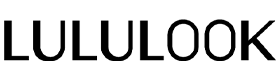

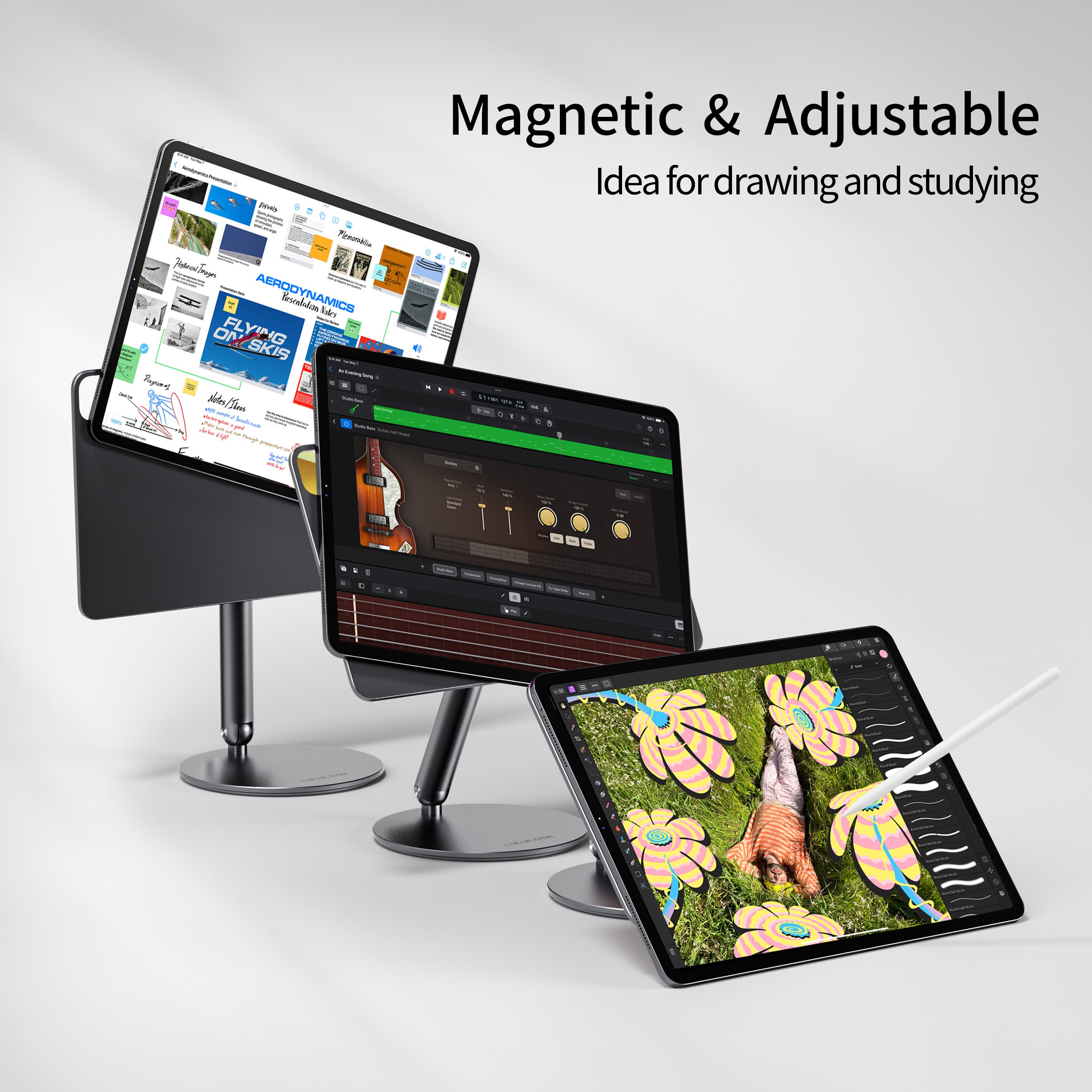


Leave a comment
This site is protected by hCaptcha and the hCaptcha Privacy Policy and Terms of Service apply.